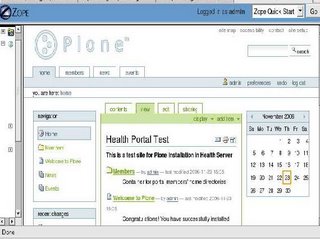Introduction: Zwiki is an easy-to-use, fun, and powerful wiki engine based on the Zope web application server; it also works well with the Plone CMS.
Server : health.edugrid.in
IP : 192.168.1.27 B'cast :192.168.1.255
URL : for Zope, Admin interface is at:
http://localhost:
Zwiki can be run as a component of the Plone Website under the Zope server.For adding the Zwiki component for Plone,first we have to check if Zwiki option is there in "Add components" scrollbar.By default,it will not be there.
Then,we have to download the latest zwiki source tarball from the homepage of Zwikihttp://zwiki.org.
Next step is to copy it to the folder Products inside the Clients component of the zope server.For this we have to go to zope install folder,and to the products folder.
In a Plone installation,the products folder can be found inside the zope instance or zeocluster.Remember,we have to configure a zwiki inside the client1 instance and not server instance of zope
Procedure:
# cp Zwiki-ver.tar.gz /~Plone/zeocluster/client1/Products/
# gunzip -c Zwiki-ver.tar.gz | tar xv
1) Logout from Zope Admin interface.Login as admin and choose 'add components' tab from the top right portion of admin interface.Components like Zwiki,Zwiki page,Zwiki outline cache... will be displayed there.
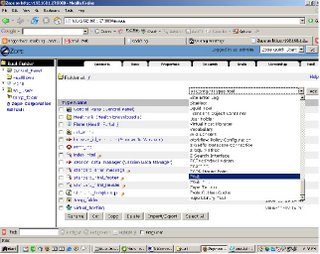
2) Try selecting Zwiki(first option)as it will have most extensive functionality.We can edit the contents of the wiki page in the admin interface as we like or view the pages in View tab.
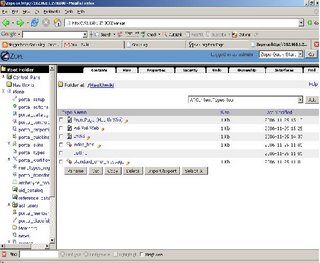
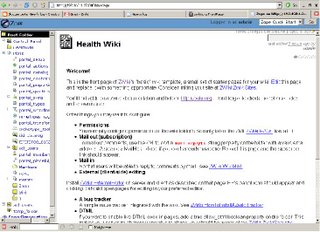
Now the wiki page is functional and ready for customization.